
What you see above is a fairly typical example of what my calendar looks like on any given week. It might seem like a lot, but I spend almost no time managing it, my inbox is almost always empty, and when it comes time for me to switch off, I can really switch off. And I mean it, I’m talking 0% lingering anxiety that I’ve forgotten something incredibly important. Okay maybe 5%, but very low! My process for achieving this is based heavily on GTD methodology by David Allen with a few new tools thrown in. Also please note I’m using Gmail and I've included the relevant keyboard shortcuts "like this", things won’t map exactly to Outlook but the idea will be the same.
Everything that you’re stressing about starts life as an email, slack, meeting action or maybe just a realisation while you’re trying to get to sleep. In order for you to be relaxed and confident that you’re on top of things, you need to know that none of these inputs have fallen through the cracks. For emails that’s easy, they just sit there until you decide to read them. But ideas in meetings, Slack messages, office conversations etc. are much easier to miss. If something comes in through one of these synchronous routes and it’ll take less than two minutes, do it immediately. Otherwise I’d recommend asking the person to write it down and send it in an email.
Much of the time when people make complex requests over Slack they haven’t really thought much about it themselves, and being forced to write it down in a single coherent email (not 15 consecutive 2-line Slack messages) will often help them as much as it will help you.
However, asking people to send us more emails means our inbox is trending away from zero, not towards it. Bear with me, we’ll get there. The whole point of this is to reduce your anxiety and let you switch off (while also being more productive) so we can’t have things falling through the cracks otherwise we’ll just end up stressing about them. It’s the same reason simply deleting everything in your inbox makes you feel worse not better, you’re just creating more things to bite you later on.
The thing that gets us from Inbox (367) to Inbox (0) is processing. I’m going to explain the details below, but basically it’s a repetitive process where emails go in, and more useful things come out. Processing is important so if you’re reading this far and haven’t had a coffee yet, get one before going any further.
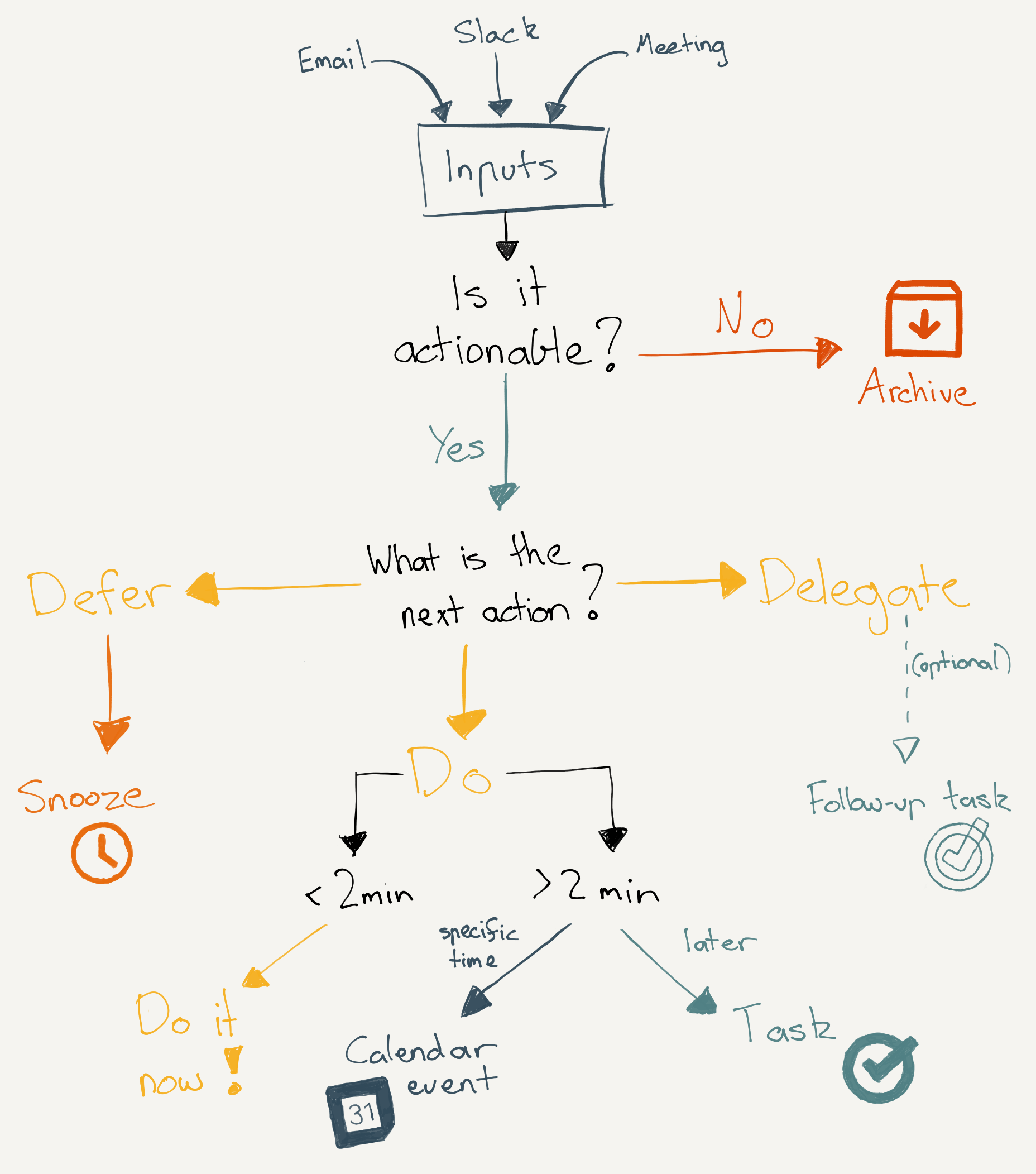
For each email in your inbox we’re going to follow the above flowchart, and no matter what you decide to do, it ends up out of your inbox.
First step is to read the email and decide: is it actionable? Actionable means that there is something that I can or need to do as a result of it.
❌ If it’s not actionable: Archive it immediately “e” and move on to the next one. Good examples of things that aren’t usually actionable are: Newsletters, spam, promotions, tips, updates etc. Once you’ve read them, there’s nothing more you need to do, so let’s archive them. (Don’t worry they are still searchable if you really really need them)
✅ If it is actionable: Ask yourself what is the next action? This might be “change my password”, “respond to X person”, or “read this blog post”. If this action is going to take less than 2 minutes do it immediately, no exceptions (then archive the email). If it’ll take longer than 2min then we have a few options:
📧 Delegate: Ask someone else to do it. Usually this will take less than 2 minutes since it just involves creating a ticket, sending a message, or forwarding an email “f” so do that immediately before moving to the next thing. If however you need to do more work before it can be properly delegated, create a task "Shift+T" like “split work for X and assign”. If the person you’re delegating it to has a track record of forgetting things, then also create a task for yourself to check on the progress. Once you’re done, archive the email "e".
⏰ Defer: If the email is something simple, but that you can’t do yet, defer it to later by hitting “Snooze” in gmail “b”. This will remove the email from your inbox, and drop it back at the time you choose. This is quick and easy however it also means that when the email comes back in, chances are you’ll need to read the whole thing again to determine “What is the next action?”, wasting some time.
💻 Do: As I’ve said, if it takes less than 2 minutes, do it now. If not you’ve got two options:
- If it needs to be done at a specific time: Create a calendar event, then archive the email
- If it needs to be done by a specific time: Create a task “Shift+T” then archive the email "e"
When you do create the task/calendar event, you need to remember that the person reading it will almost definitely be an idiot. They won’t have had enough coffee, they sometimes walk into the kitchen and forget why they walked there, they often have to do maths to remember how old they are. In short; they are you (no offence). This means really spelling things out in the task. Something like “review strategy” is fine now, but in a week’s time you’re not going to have any idea what you were talking about. Here are some good rules to follow when creating tasks (and calendar invites):
- Put enough info in that you could assign it to someone else and they wouldn’t need to ask you for extra info
- Add links!
- Write what to do once you’re done e.g. write bio then add to this document <link>
- Don’t force yourself to read the email again! You’ve just read it, you know what the important information is, put it in the task! Copy-paste sections if you have to
Once you’re done, you guessed it, archive the email "e". And that’s it! Now go to the next email and start the process again. 🥳🍹
Once you get good at this you should be able to process each email in 30 seconds or less and likely you’ll see an empty inbox multiple times per day.
You might notice that while you’ve managed to get your inbox to zero, the work’s not done, you still have some snoozed emails, calendar invites and a LOT of tasks. You’re going to have to work out which tasks to do in which order to make sure everything gets done. This (and everything else in this blog) is ripe for customisation and you can do it however you want, but here’s what I do:
I use Reclaim. It integrates with my Google Tasks (which I’ve always got open in the Gmail sidebar) and calendar and finds time not only for the ad-hoc tasks that have come up each week, but also my habits like programming, eating lunch and actual meetings. It does this in a really intelligent way e.g.
- I can see what it’s got planned for me to do, but to others my calendar looks free, so they can book meetings
- If my calendar is so busy that I’m starting to run out of time between meetings to complete tasks, Reclaim will start actually defending that time slot, so that meetings can’t be booked over it
- I can define my lunch hours (and other habits) flexibly, meaning that if someone needs to book a meeting during lunch hours, Reclaim will let them do that, but immediately book out the remainder of the window for lunch
- I can look at what it’s got planned for my day and move things around and it take these changes in stride, moving other things and defending time as required
Now that everything I do is captured in tasks, I spend very little time thinking about what I need to be working on, Reclaim plans my week for me, I make a few tweaks as required but mostly I just do what my calendar tells me to do, nothing falls through the cracks, and I can truly switch off.
Acknowledgments:
- Inbox Zero by Merlin Mann: https://www.youtube.com/watch?v=z9UjeTMb3Yk
- Many of the concepts here (including inbox zero IMO) are simplifications of Getting Things Done methodology by David Allen
- Special thanks to Tony Green for introducing me to GTD when I really needed it
